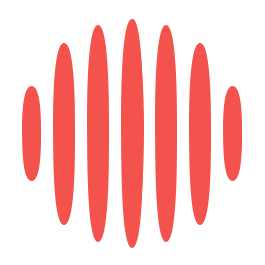Nearly every sphere of our lives is a part of our smart devices. Smartphones keep us connected, and smart thermostats regulate our home’s temperature. These gadgets are so much more than tools: they’re companions. Have you ever felt like you’re only scratching the surface of what your devices can do? Maybe it all seems daunting, or you’re not sure how to adjust them for your purpose.
Setting Up Your Devices
It’s always exciting to unbox a new device. First, start carefully opening the packaging to avoid damaging any components, as the last thing you want is to cause a defective product, resulting in being out of luck. Put everything onto a clean surface, like cables, manuals, and accessories. Make sure you have what’s listed on the instruction manual. Connect parts as shown following the assembly steps one by one. Part of this stage is using one or two minutes here and there, saving you from hassle later on.
Connecting to Wi-Fi Networks
To use your Wi-Fi, you must choose “Wi-Fi” or “Network Settings” from the settings menu. List your home network. Enter the password and choose your home network. So, if issues come up, you might have to check your network details. Ever wondered, “What is my IP?” Knowing your IP address can also help you fix your connection problems. It can be found within your router’s settings or by searching it with your device’s browser. This information means knowing how to move smoothly toward a connection.
Updating Software
Once you’re connected online, updating your device’s software is important. Manufacturers release updates to fix bugs or add additional features. You will have to go to the Settings> Software Update section. If there’s an update, run through the prompts to download and install it. By keeping your software up to date, you increase its performance and security, preventing threats to you.
Customizing Your Experience
Making your device more personal allows them both to use it more easily. Enter the settings menu, which allows you to sample options like screen brightness, volume levels, and notification options as you want them. Assume, for example, that the default text size is too small for readability. Adjusting these settings allows you to make the device fit your comfort zone for smoother daily interactions.
Installing Apps
While apps expand the capabilities of your device beyond the abilities a regular device offers, they are all very simple to use. Go to your app store and see many applications, from productivity tools to games. Make sure the app’s current ratings and reviews are good. Before you install it, read about the team behind it. Apps that help you download something you are interested in will turn your device into a custom hub for work and play.
Setting User Preferences
Setting up your user preferences makes your gadget yours. This can involve:
- Creating user profiles: Ideal for when you have more than one person who uses the device, as each person has their settings.
- Customizing app layouts: Free up space on your home screen by organizing your favorite (and often used) apps so you don’t have to search for them every time you need them.
- Setting default applications: You can set apps to default when you send an email or open a web page.
Configuring these preferences enhances your device’s functionality to match your habits.
Maintaining Your Devices
Keeping your gadgets clean makes them look better and helps them function properly. Here are some tips to maintain your devices:
- Use a soft cloth: Squeeze the screen and surface screens from the fingerprints or smudges without scratching, and gently wipe with a microfiber cloth.
- Avoid harsh chemicals: Avoid cleaners with strong chemicals that could damage screens or remove coatings.
- Clean ports carefully: If dust is in ports or openings, use a dry cotton swab or compressed air to remove it without pushing debris further into the opening.
- Keep liquids away: Prevent having liquids slap your devices, which could lead to serious damage.
Battery Management
Caring for your device’s battery will help it last longer and promote better performance. Have a habit of keeping your battery charged between 20% and 80%, so instead, never let the battery fully drain or often fully charge your battery because this can shorten the battery’s lifespan whenever you do either. Never expose your device to extreme temperatures, heat, and cold, which affect your battery health. If you’re storing a device you haven’t used for a while, charge it to about 50 percent capacity and turn it off to save the battery. You should use the charger you get with your device or a high-quality cord to prevent overcharging.
Software Maintenance
Regular software maintenance keeps your device working conveniently. As soon as new versions of your operating system and apps become available, upgrade them. Security patches and performance enhancements are frequently included in these updates. However, deleting apps you no longer use will give you room and get your device running faster. Clearing the cache files and browser data periodically is also useful for removing some clutter. If you can access it, you should consider installing security software that prevents viruses and malware. This can be made a hassle-free process through auto-updating and scans.
Enhancing Device Performance
Accessories can enhance your device’s functionality, but ensuring they’re compatible is important. Before purchasing, check the accessory’s specifications to see if it’s designed for your device model. Incompatible accessories might not work properly and could even cause damage. Compatibility ensures optimal performance and safety, whether it’s a charger, headphones, or a protective case. Reading reviews and buying from reputable brands can also help you make a good choice.
Optimizing Settings
Optimizing the settings on your smartphone can enhance its functionality and user experience.
- Adjust display settings: Lowering the screen brightness and turning off pointless animations can speed up your smartphone and extend the life of your battery.
- Customize notifications: Disabling unnecessary notifications helps save battery life and minimize distractions.
- Manage location services: Disabling GPS for apps that don’t need it can enhance privacy and battery life.
- Set up do not disturb: This feature silences alerts during specific times, helping you focus or sleep without interruptions.
- Turn on power-saving modes: These modes automatically modify settings to increase battery life.
Optimizing these settings tailors your device to your preferences and can make daily use more enjoyable.
Expanding Storage
A lack of storage space can limit your device’s functionality. To expand capacity, consider storing photos, videos, and documents in the cloud to free up local space. If your device supports it, you can insert a memory card to add extra storage. Uninstalling unused apps can also free up a significant amount of space. Regularly transferring files off your device helps maintain optimal storage levels, ensuring it runs smoothly. Managing your storage effectively keeps your device performing at its best.
Keeping Devices Up-to-Date
Regular updates and maintenance are essential to get the most out of your devices. Keeping up with software updates ensures that your device is safe and functional. Cleaning the software and hardware regularly helps stop problems before they occur. You can increase the longevity of your gadget and make it more fun to use by customizing the settings and improving performance. By adopting these preventive measures, You can ensure that your devices continue to be dependable instruments that improve your quality of life.
James is the head of marketing at Tamoco