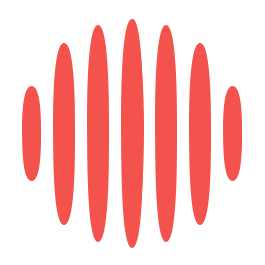The optimization of modern workflows depends heavily on technology. But a sluggish and unresponsive computer might prevent you from being productive, costing you precious time and possibilities. You may have realized that your MacBook isn’t operating as effectively as it once did if you’re a business professional. It can be annoying, but the good news is that your MacBook can be speed up and made more efficient for work-related tasks. This post will go over some quick fixes and productivity hacks to make the most of your workday and the performance of your computer.
Why is My Mac So Slow?
Let’s first explore the causes of the problems before moving on to the solutions. Your MacBook may be slow for numerous reasons, such as:
- Not enough memory or storage space
- Outdated hardware or software
- Malware or viruses
- Excessive number of applications active in the background
- Fragmented disk
How to Speed Up Mac
Fortunately, there are a variety of techniques for optimizing Mac for business use. Here are some ideas to boost the efficiency of your MacBook:
- Regularly update your software. Updates frequently contain bug fixes, security patches, and optimizations. Visit the App Store and select Updates to keep your Mac up to date.
- Uninstall unnecessary applications. Having too much software installed can cause the system to lag. You can delete apps by going to the Applications folder, choosing the one you want to get rid of, and dragging it to the Trash.
- Clean your hard drive. You can either use the Disk Utility tool that came with your Mac or a different program like CleanMyMac to free up space on your hard disk. As a result, your laptop will run faster and be better suited for office duties.
- Mac optimization. Use software that has been optimized for Macs. This can help improve the efficiency of your Mac. Use Safari rather than Chrome, for instance, to browse the web, as it is Mac-friendly and requires less RAM.
Resetting PRAM, NVRAM, and SMC
In addition to the suggestions mentioned above, you can speed up Mac by resetting PRAM, NVRAM, and SMC. Little quantities of memory called PRAM (Parameter RAM) and NVRAM (Non-Volatile RAM) are used to store configurations, including starting disk, speaker level, and screen resolution. PRAM and NVRAM resets can be used to fix problems with these settings.
Your MacBook’s SMC (System Management Controller) is in charge of controlling hardware features, such as temperature and battery management. Problems with these functionalities may be resolved by resetting the SMC.
To reset PRAM and NVRAM
- Shut down your MacBook
- Turn it on from the power button
- Instantly hold the following keys: Command, Option, P, and R
- Don’t stop holding until you hear the startup sound twice
- Release the keys and let your MacBook boot up
To reset SMC
- Shut down your MacBook
- Hold the Shift, Control, and Option keys on the left side of the keyboard, then press and hold the power button at the same time
- Release all keys
- Turn on your MacBook
You can learn more information on how to improve and speed up your MacBook in https://setapp.com/how-to/reset-pram-nvram-and-smc-on-mac article. This article provides detailed instructions on how to reset PRAM, NVRAM, and SMC on your MacBook, as well as additional information on when and why you might need to reset them.
Which MacBook is Best for Business and Fast Processes?
The MacBook Pro is an excellent option if you’re looking for a laptop that’s suitable for business and quick procedures. The MacBook Pro is equipped with a potent processor, a sharp display, and a long battery life to handle even the most demanding business applications.
The MacBook Air is another excellent choice thanks to its thin profile, lengthy battery life, and quick performance. It’s ideal for professionals who need a portable laptop that can keep up with their fast-paced work environment and are often on the run.
Conclusion
If your MacBook is slow, you won’t be able to simplify your procedures, and your productivity will suffer significantly. You may optimize Mac efficiency and quicken your workflow by using the advice provided in this article. Resetting your MacBook’s PRAM, NVRAM, and SMC can also assist in resolving difficulties with its settings and hardware. The MacBook Pro and MacBook Air are great options for business workers searching for quick and dependable laptops if you’re in the market for a new laptop. Using these tools and methods, you may configure your computer to operate at its peak efficiency in professional settings.
James is the head of marketing at Tamoco