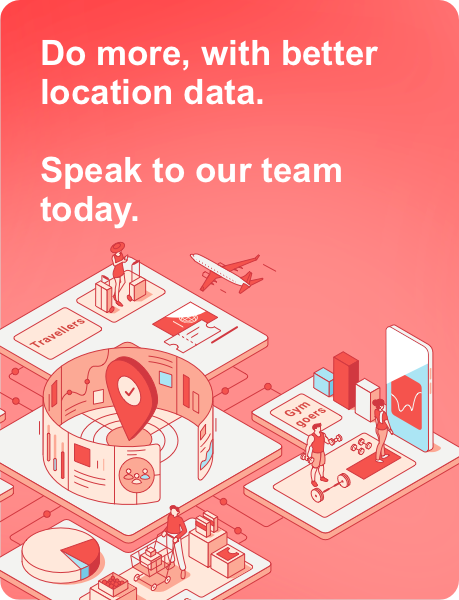Many people strive to impress companies with their portfolios and CVs. One innovative way to enhance your resume and make a memorable impression is by incorporating a QR code.
A resume QR code can provide potential employers with quick and easy access to your online portfolio, LinkedIn profile, or other professional resources. Read our article to explore how to make QR code in your resume to boost your chances of landing your dream job.
Table of Contents
The Benefits of Adding a QR Code to Your Resume
A QR code for resume makes it easy for hiring managers to access additional information about you. By scanning the code, they can instantly view your online portfolio, video introduction, or LinkedIn profile, providing a more comprehensive view of your skills and experience.
Including a QR code on your resume showcases your tech-savviness and willingness to embrace modern tools. This can be particularly advantageous in fields that value innovation and digital proficiency.
Resumes often have limited space. A QR code allows you to provide extra information without cluttering your resume. This ensures your document remains clean and concise while still offering access to detailed content.
How to Create a Resume QR Code
Creating a QR code for your resume is simple and can be done using various online tools. Here’s a step-by-step guide:
- Choose a QR Code Generator: Select a reliable QR code generator for resume purposes. There are many free options available, that will allow you to create customized QR codes with ease.
- Decide What to Link: Determine what you want the QR code to link to. Popular choices include your LinkedIn profile, online portfolio, personal website, or a video introduction. Ensure that the linked content is professional and up-to-date.
- Generate the QR Code: Use the chosen generator to create your QR code. Enter the URL of the destination you want to link to, customize the design if desired, and generate the code. Make sure to test it to confirm it works correctly.
- Integrate the QR Code into Your Resume: Place the QR code on your resume in a prominent yet unobtrusive location. Common placements include near your contact information or at the top or bottom of the document. Ensure it is large enough to be easily scanned but does not dominate the page.
Best Practices for Using QR Codes in Resumes
You can include a brief description or call to action near the QR code, such as “Scan to view my portfolio” or “Scan for a video introduction.” This informs the hiring manager of what to expect and encourages them to scan the code.
Before sending out your resume, test the QR code on multiple devices to ensure it works correctly. This prevents any potential issues and ensures a smooth experience for the employer.
You should also make sure the content linked through the QR code is professional and relevant to the job you are applying for. Avoid linking to personal social media profiles or unrelated websites. While it’s tempting to use colorful or elaborate designs, ensure the QR code remains easily scannable. High contrast between the code and the background is crucial for reliable scanning.
Conclusion
Incorporating a QR code into your resume is a simple yet effective way to enhance your application and stand out to potential employers. By using a qr code generator for resume purposes, you can easily create a QR code that links to valuable professional content.
This modern addition to your resume not only demonstrates your digital proficiency but also provides employers with instant access to more information about you, increasing your chances of making a lasting impression. So, take advantage of this technology and make qr code integration a key part of your resume strategy.
James is the head of marketing at Tamoco