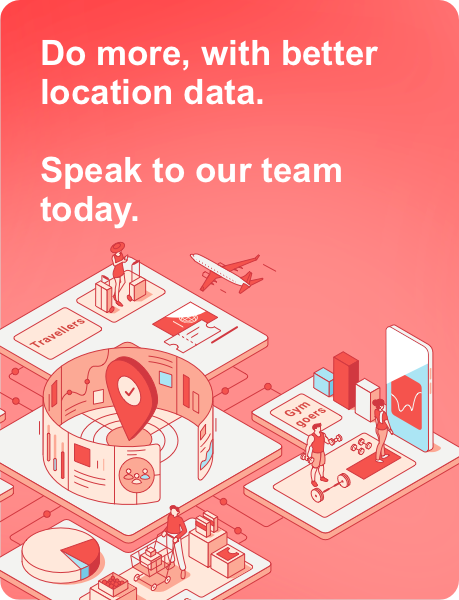As we live in the digital age, personal and business data is a mega valuable asset. Therefore, the issue of security and data protection deservedly takes first place. This is especially true for Mac users who regularly maintain their systems. Even routine cleaning, diagnostics, or updates can cause the loss of sensitive files. Confidential information leakage is no exception. That’s why many people ask themselves the logical question how can I protect my data during Mac maintenance? Below you will find a comprehensive guide that covers basic strategies, tools, and practical tips. Everything that can help you avoid risks and make the process of servicing your Mac safe and controlled. It will be useful for both individual users and teams working in a business environment.
Table of Contents
Data Is At Risk During Maintenance. Why?
When you perform maintenance, you do the following.
- Clean the system from “garbage”.
- Update the software.
- Defragment or optimize the disk.
- Troubleshoot problems caused by third-party software.
- Install third-party utilities to improve performance.
Each of these actions is useful. However, they create potential vulnerabilities for data loss or compromise. That is why maintenance processes really need the following things:
- Attention to detail,
- Compliance with security practices.
Caution with optimization utilities
There are many applications that promise to clean up your Mac and increase its performance. But not all of them are equally reliable. If you choose the wrong tool, you may not even notice how you delete important information. This is where CleanMyMac comes in, as it not only optimizes system performance, but also does so safely. It scans the system for unnecessary files. It removes duplicates and destroys residues from uninstalled programs. At the same time, the tool protects critical data. What’s more, CleanMyMac has modules for searching for malware and monitoring the system in real time. It also automatically updates programs.
The Basis of Security. Regular Backups
- Time Machine. Alternatives
- Automation
Time Machine and alternatives
Regular backups are one of the proven ways to avoid information loss. macOS has a built-in utility for this. Time Machine allows you to create a complete system image. However, Time Machine has its limitations. It is the inability to store backups in the cloud without additional solutions. Therefore, for a more flexible approach, consider using third-party services. For example, Backblaze, Carbon Copy Cloner, or even iCloud Drive for documents.
- Backblaze offers an easy-to-use cloud backup with encryption.
- Carbon Copy Cloner allows you to create bootable backups. This is especially useful in case of emergency.
- iCloud Drive also remains a good storage solution. However, you should keep in mind the storage limitations and cost.
Tip
It is best to combine several solutions. You can do local backups with Time Machine and cloud backups with Backblaze for example.
Process automation
It’s a good idea to make backups part of your regular schedule. With automated processes, you don’t have to worry about it manually. They will ensure that your data is safe even in the event of a failure.
You can also set up notifications for successful or failed backups. This way, you will have full control. If you work in a team, then centralized solutions with distributed access to archives will be critical to the safety of corporate data.
Advanced Control Over Access Rights
- Applications
- Encryption
Apps and privacy
macOS gives you granular control over which apps have access to your microphone, camera, contacts, geolocation, and other sensitive data. Be sure to check these settings before performing any cleaning procedures. You can do this in System Settings, then Privacy & Security. Pay special attention to new permissions. Those that may have appeared after a system or program update.
Encryption and FileVault
This built-in feature fully encrypts your disk and protects your data. It does this even if your computer is stolen. It automatically encrypts the entire contents of the disk using strong algorithms. Also, it blocks access to data without entering a user password.
Keep a backup copy of the recovery key in a safe place. This way, you can ensure access to your data in case you lose your password.
Teamwork and Organization. Data Protection
https://www.freepik.com/free-photo/men-warehouse-working-laptop_12976780.htm#fromView=search&page=1&position=10&uuid=7aeb924e-e767-4ff9-9fb2-89f6beed54b8&query=computerized+maintenance+management+system
In many companies, maintenance is a routine process. But it’s been proven that a centralized management system is needed. Here’s where Computerized Maintenance Management System comes in. That is, a CMMS. A platform with such a solution allows you to plan, automate, and analyze the maintenance of all devices in your organization. Thus, using this approach, you reduce the likelihood of errors and preserve service history. Monitoring is also simplified.
Third-party Software and Security Control
- Antivirus. Scanners
- Password managers. 2FA
Antivirus. Malware scanners
Even though macOS is considered a fairly secure system, threats don’t go away. Installing a secure antivirus is a must-have. Tools such as Malwarebytes, Intego, and the aforementioned CleanMyMac can:
- perform a deep scan of the system,
- remove potentially harmful programs.
Password managers. 2FA
Services provided by 1Password or Bitwarden allow you to store passwords in encrypted form and avoid reusing combinations. Also, don’t forget to always enable two-factor authentication for iCloud and other services.
Create Your Own Service Protocol
If you want to be sure that your data is sufficiently protected, you can create a personalized checklist.
Create a backup copy. Use Time Machine or something else.
Disable unnecessary background processes.
Audit application permissions.
Run a cleaning and analysis utility.
If necessary, use a trusted service for team coordination.
Check the security status through Security & Privacy.
Document the changes.
Update the checklist.
Summary
Data protection has long been a necessity, not just an option. Every time you run a cleaning utility or update a program, the risk of data leakage and loss increases. But if you follow basic security principles and use reliable solutions, and implement modern management systems, you can not only avoid threats, but also turn maintenance into a controlled process. Your Mac can be fully protected. All it takes is the right approach.
James is the head of marketing at Tamoco